السلام عليكم اصدقائي الدرر جميعا
طلب اذا امكن توفره ..
محتاج برنامج
Office 2010
........
بالاضافة عندي سؤال بالحاسبة منصب Office 2007
بس ما يرقم صفحات و جربتها ب 3 حاسبات عندي وكلهن منصب بيهن نفس Office 2007
و هم نفس المشكلة ميرقم ...
وهاي صورة للمشكلة للأيضاح يعني يطلع اختيار الترقيم غير مفعل
يعني اللي يعرف شنو الحل يتفضل علينه بالجواب واكون ممنون





 محتاج برنامج Office 2010 + عندي سؤال بالوورد
محتاج برنامج Office 2010 + عندي سؤال بالوورد
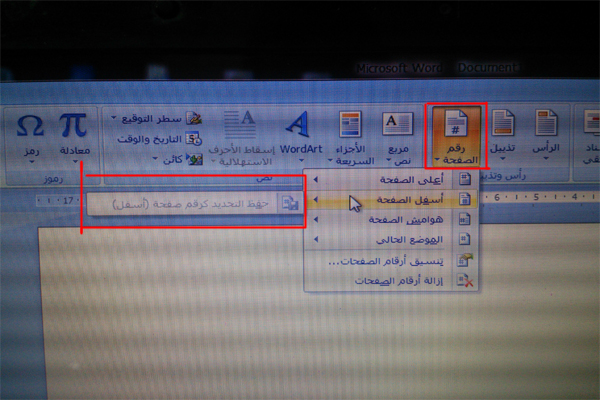
 رد مع اقتباس
رد مع اقتباس








 .. ضع الماوس على البيج نمبر ثم اضغط F1
.. ضع الماوس على البيج نمبر ثم اضغط F1