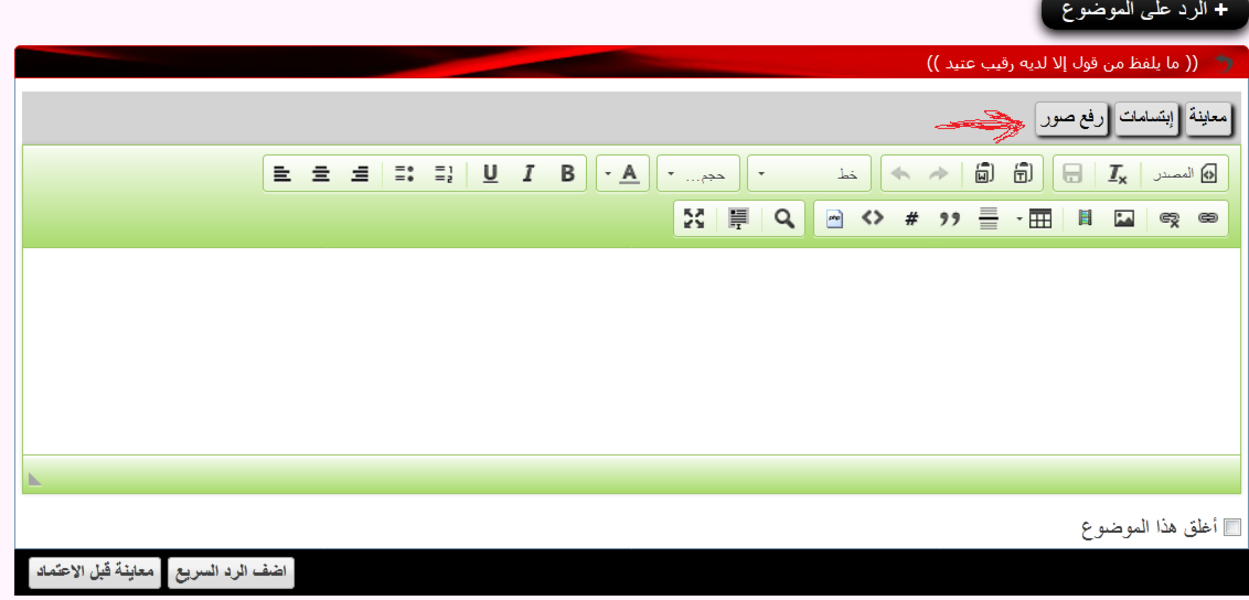Registry cleaners can cause more problems than good so I would not recommend using them in the future.
You can see if you have any corrupt system files.
First, let's run System File checker to see if you have any corrupted system files.
Click Start
Type: CMD, from the results, right click CMD
Click 'Run as Administrator'
At the Command Prompt, type:
sfc /scannow
This will check for any integrity violations and fix any corrupted operating system files.
Restart your system.
You may have Windows Installer issues, so you can check the following troubleshooting steps for the Windows Installer issues.
You may follow the steps from the below link: How to troubleshoot problems that may occur when you install, uninstall, or upgrade a program on a Windows-based computer:
http://support.microsoft.com/kb/2438651
Step 1: Check the Windows Installer Service.
1. Click Start Orb, in the start search box, type Services and press Enter.
2. Scroll down and find the Windows Installer. Double-click “Windows Installer” in the Services list.
3. On the General tab, make sure the service is started under “Service status”.
4. If the service is not already running, under Service status, click Start, and then click OK.
Step 2: Unregister and re-register the Windows Installer
1. Click Start Orb, in the start search box, type MSIEXEC /UNREGISTER, and then click OK .
2. Click Start Orb, in the start search box, type MSIEXEC /REGSERVER, and then click OK . After you run this command, the operation is complete.
3. Now, try your installation again.
Step 3: Clean any pending installations
Check the following registry key and clean any entries in the key that you find:
Go to the Start Orb, type in Regedit and select enter.
If you get the User Account Control dialog box that states, Do you want to allow the following program to make changes to the is computer?, Click yes.
Modifying REGISTRY settings incorrectly can cause serious problems that may prevent your computer from booting properly. Microsoft cannot guarantee that any problems resulting from the configuring of REGISTRY settings can be solved. Modifications of these settings are at your own risk.
Scroll to: HKEY_LOCAL_MACHINE \Software\Microsoft\Windows\CurrentVersion\Install er\InProgress
Check the following registry key and clean any entries in the key that you find:
HKEY_LOCAL_MACHINE \System\CurrentControlSet\Control\Session Manager\PendingFileRenameOperations
Step 4: Check the permissions
Verify the System has Full Control on the following keys:
HKEY_LOCAL_MACHINE \Software\Microsoft\Windows\CurrentVersion\Install er
Next, restart your computer and try again.
If still having problems, then create a new Administrator User account and see if the problem could be a corrupt user account.
Please reply back and let us know if this helps with your Windows Installer Error.





 رد مع اقتباس
رد مع اقتباس